Windows Server 2008 R2 Unleashed (130 page)
Read Windows Server 2008 R2 Unleashed Online
Authors: Noel Morimoto
. Delegate administration to key individuals instead of allowing the individuals or
security groups rights to create, edit, or manage policies across the entire domain.
. Leverage the backup and restore capabilities of the Group Policy Management
Console as a method to create a copy of the policies so that if a policy is accidentally
edited, deleted, or corrupted, the policy can be restored to its original state.
IN THIS CHAPTER
Windows Server 2008 R2
. Going Green with Windows
Server 2008 R2
Management and
. Initial Configuration Tasks
. Managing Windows Server
2008 R2 Roles and Features
. Server Manager
. Server Manager Diagnostics
Windows Server systems are the heart of the IT infra-
Page
structure that supports businesses. These servers need to be
. Server Manager Configuration
managed and maintained to keep the businesses running
Page
optimally. Server management and maintenance help maxi-
mize investment in infrastructure and productivity. They
. Server Manager Storage Page
also keep the IT infrastructure running effectively and effi-
. Auditing the Environment
ciently to boost availability and reliability.
. Managing Windows Server
Windows Server 2008 R2 brings many new tools and
2008 R2 Remotely
ptg
features to help keep the servers managed and maintained.
. Using Common Practices for
These tools include the new Server Manager, better auditing,
Securing and Managing
improved configuration of servers through the roles and
Windows Server 2008 R2
features, better remote management, and a slew of other
capabilities. Many formerly manual tasks are automated in
. Keeping Up with Service Packs
and Updates
Windows Server 2008 R2 using the enhanced Task Scheduler.
These include tasks such as defragmentation and backup.
. Maintaining Windows Server
2008 R2
Server management entails many different tasks; they
include, but are not limited to, administering and supervis-
ing servers based on functional roles, proactively monitor-
ing the network environment, keeping track of activity, and
implementing solid change-control practices. These
management functions for Windows Server 2008 R2 can be
performed both locally and remotely.
As systems’ workloads, capacities, and usage change in the
environment, the systems need to be maintained so that
they operate as efficiently as possible. Without such mainte-
nance, systems become more susceptible to causing slower
response times and decreased reliability. Efforts to maintain
those systems should be made periodically to avoid any
inefficiency. This chapter covers best practices on ways an
organization can maintain and manage its Windows Server
2008 R2 environment.
640
CHAPTER 20
Windows Server 2008 R2 Management and Maintenance Practices
Going Green with Windows Server 2008 R2
A big part of server management and maintenance practices is planning for resources,
including reducing the environmental impact of servers. Power consumption of servers is
a huge environmental concern today. Not only is there the expense of power, but there is
the environmental impact in the form of the carbon footprint of anything that
consumes power.
Windows Server 2008 R2 was developed with green concerns in mind and specifically
with reducing the power consumption, carbon footprint, and, thus, environmental impact
of running a server. This includes server-level improvements and data center-level
improvements.
Windows Server 2008 R2 reduces the power consumption of individual servers through
several new technologies, as follows:
.
A new Processor Power Management (PPM) engine—
The new PPM engine
adjusts the processor speed and, thus, power consumption, in response to demand.
Windows Server 2008 R2 also introduces the core parking feature, which idles proces-
sor cores that are not being used and, thus, their power consumption is reduced.
.
Storage power management—
The ATA Slumber feature allows for new power
ptg
states for a more nuanced power utilization. Windows Server 2008 R2 will recognize
solid state drives and power them down when not in use, to reduce their power
consumption. And Windows Server 2008 R2 supports boot to SANs, eliminating the
need for direct attached drives and, thus, reducing power consumption.
.
Intelligent Timer Tick Distribution—
This allows processors to skip activation if
not needed for work, reducing the power consumption of underutilized systems.
.
Reduced background work—
The Windows Server 2008 R2 also has reduced oper-
ating system background work requirements, reducing power draw even further
especially in idle states.
Windows Server 2008 R2 also enables administrators to better manage power consumption
across servers through the following:
.
Remote manageability of power policy—
Windows Server 2008 R2 has new
Group Policy features for controlling power options across a number of servers.
Power policy can also be configured remotely with PowerShell and with WMI script-
ing via the new root\cimv2\power namespace. These allow for much more sophisti-
cated programmatic control of power consumption.
.
In-band power metering and budgeting—
Power consumption can be displayed
as a performance counter in the new Power Meter object. This object allows manu-
facturers to instrument their platform power consumption live. This can be
consumed by management applications such as Operations Manager 2007 R2 with
thresholds and alerts. There is also a budget counter in the Power Meter object,
which allows power budgets to be set on a server-by-server basis.
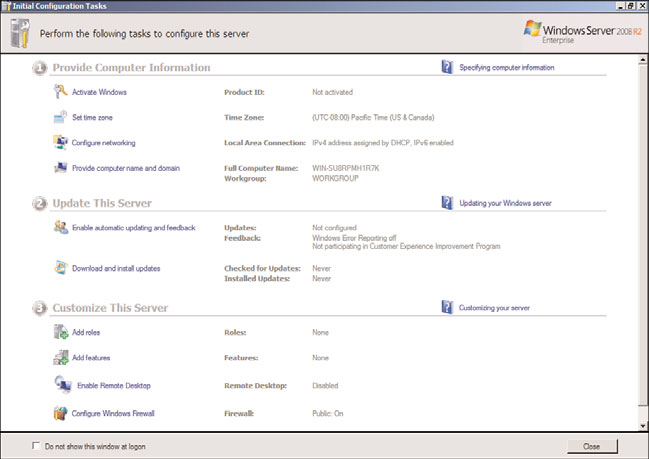
Initial Configuration Tasks
641
.
New additional qualifier designed for Windows Server 2008 R2 Logo pro-
gram—
This Power Management AQ addition to the program allows manufacturers
to distinguish themselves and identify power-saving features in their products,
enabling IT managers to purchase power-saving hardware to complement the power-
saving Windows Server 2008 R2 operating system.
Many of these features require no specific action on the part of an administrator, but
management and maintenance practices can be adjusted to account for these green power
features. For example, the power consumption at 100% utilization for Windows Server
2003 SP2 and for Windows Server 2008 R2 servers is roughly the same. However, the
power consumption at 30% utilization is approximately 20% higher for Windows Server
2003 SP2 than for Windows Server 2008 R2. At lower workloads, Windows Server 2008 R2
consumes less power. Most servers operate at lower workloads, so the power savings for a
Windows Server 2008 R2 server can be significant.
These Windows Server 2008 R2 features help organization move toward greener servers
and data centers and protect the environment.
ptg
One of the features of Windows Server 2008 R2 is the Initial Configuration Tasks tool,
shown in Figure 20.1. Windows Server 2008 R2 streamlines the typical installation steps,
enabling an administrator to quickly set up a new server without having to answer an
endless stream of questions.
20
FIGURE 20.1
Initial Configuration Tasks tool.
642
CHAPTER 20
Windows Server 2008 R2 Management and Maintenance Practices
This helps separate the tasks of installing the base operating system and configuring the
server, making the best use of the administrator’s time. This will be a welcome relief to all
the administrators who have sat through a prior Windows version install, watching files
get copied from CD to the hard drive.
After the server operating system has been installed, it will boot up into a secure state and
be ready for the initial configuration tasks. The initial configuration tasks are broken into
three general categories, as follows:
.
Provide Computer Information—
This section is where computer-specific informa-
tion such as the administrator password, time zone, network configuration, and
computer name are set.
.
Update This Server—
This section of tasks is where the automatic update options
are set and the updates are manually installed.
.
Customize This Server—
This section is where the roles and features for the com-
puter are added, as well as configuring the remote desktop and the firewall.
The initial configuration settings are stripped down and basic (as shown in Table 20.1),
with little or no security. For example, the latest security updates have not been applied
and the system is not configured to download them automatically. Thus, the Windows
Firewall is enabled by default to protect the server from network access until the initial
ptg
configuration is completed and the Remote Desktop feature is turned off.
TABLE 20.1
Default Configuration Settings
Setting
Default Configuration
Time zone
Pacific Time (GMT-8) is the time zone set by default.
Computer name
The computer name is randomly assigned during installation. Administrators
can modify the computer name by using commands in the Initial
Configuration Tasks Wizard.
Domain
The computer is not joined to a domain by default; it is joined to a workgroup
membership
named WORKGROUP.
Windows Update
Windows Update is turned off by default.
Network
All network connections are set to obtain IP addresses automatically by using
connections
DHCP.
Windows Firewall Windows Firewall is turned on by default.
Roles installed
No role or features are installed by default.
Each of the settings can be configured via wizards that launch from the Initial
Configuration Tasks, making it easy to configure the server. Once the initial configuration
is completed, there is a check box in the Initial Configuration Tasks console that will
prevent it from launching automatically.
Managing Windows Server 2008 R2 Roles and Features
643
NOTE
Once the Initial Configuration Tasks console is closed, there is no menu option to
launch it again. If you need to use the console again (for example, if it was closed acci-
dentally), the tool can be launched manually by opening a command prompt and run-
ning the command oobe.exe. The “oobe” stands for Out-Of-Box Experience.
Managing Windows Server 2008 R2 Roles and
To help organize and manage the expanded functionality of Windows Server 2008 R2, the
platform continues to use the roles and features paradigm. The roles and features enable
administrators to add and manage functionality in coherent blocks. This includes tools to
summarize, manage, and maintain the installed roles and features.
Roles in Windows Server 2008 R2
Server roles in Windows Server 2008 R2 are used to organize the functionality of the oper-
ating system. The server roles are an expansion of the server roles of previous versions of
ptg
Windows, with significant enhancements. Roles usually include a number of related func-
tions or services that make up the capabilities that the server will offer. A role designates a
primary function of the server, although a given server can have multiple roles.
Windows Server 2008 R2 includes the following roles:
. Active Directory Certificate Services
. Active Directory Domain Services
. Active Directory Federation Services
. Active Directory Lightweight Directory Services
. Active Directory Rights Management Services
. Application Server
. DHCP Server
. DNS Server
20
. Fax Server
. File Services
. Hyper-V
. Network Policy and Access Services
. Print and Document Services
. Remote Desktop Services
644
CHAPTER 20
Windows Server 2008 R2 Management and Maintenance Practices