Windows Server 2008 R2 Unleashed (47 page)
Read Windows Server 2008 R2 Unleashed Online
Authors: Noel Morimoto
and then the interval check period is increased to 8 hours.
ptg
It is important that administrators configure and test the manually configured external
time source on the PDC emulator.
Describing Connection Objects
Connection objects are automatically generated by the AD DS Knowledge Consistency
Checker (KCC) to act as pathways for replication communication. They can be manually
established, as well, and essentially provide a replication path between one domain
controller and another. If, for example, an organization wants to have all replication
pushed to a primary domain controller (PDC) before it is disseminated elsewhere, direct
connection objects can be established between the two domain controllers.
Creating a connection object is a straightforward process. After one is created, Windows
Server 2008 R2 does not attempt to automatically generate a new one across the same
route unless that connection object is deleted. To manually set a connection object to
replicate between domain controllers, perform the following steps:
1. Open Active Directory Sites and Services.
2. Expand Sites\
is the source server for the connection object.
3. Right-click NTDS Settings and choose New Active Directory Domain Services
Connection.
4. Select the target domain controller, and click OK.
5. Name the connection object, and click OK.
Understanding AD DS Replication in Depth
199
6. Right-click the newly created connection object, and select Properties to open a
properties page for the object. You can then modify the connection object to fit any
specific schedule, transport, and so on.
NOTE
The connection objects that appear as automatically generated were created by the
KCC component of AD DS to provide for the most efficient replication pathways. You
must, therefore, have a good reason to manually create these pathways because the
automatically generated ones usually do the trick.
Understanding Replication Latency
Administrators who are not accustomed to AD DS’s replication topology might become
confused when they make a change in AD and find that the change is not replicated imme-
diately across their environment. For example, an administrator might reset a password on
a user’s account, only to have that user complain that the new password does not immedi-
ately work. The reason for these types of discrepancies simply lies in the fact that not all
AD changes are replicated immediately. This concept is known as replication latency.
ptg
Because the overhead required in replicating change information to all domain controllers
immediately is large, the default schedule for replication is not as often as might be desired.
Replication of critical information can be forced through the following procedure:
1. Open Active Directory Sites and Services.
2. Drill down to Sites\
7
Servername is the server that you are connected to and that the desired change
should be replicated from.
3. Right-click each connection object, and choose Replicate Now.
Another useful tool that can be used to force replication is the repadmin command-line
tool. This tool is installed as part of a default Windows Server 2008 R2 domain controller
install. After being installed, repadmin can be used to force replication for the entire direc-
tory, specific portions of the directory, or to sync domain controllers across site bound-
aries. If the bandwidth is available, a batch file can be effectively written to force
replication between domain controllers, converging the directory as quickly as possible.
The default replication schedule can be modified to fit the needs of your organization. For
example, you might decide to change the default schedule of 180 minutes to a schedule as
low as every 15 minutes. To make this change, perform the following steps:
1. Open Active Directory Sites and Services.
2. Drill down to Sites\Inter-Site Transports\IP.
3. Right-click the site link that requires schedule changes and choose Properties.
4. Change the Replicate every field to the new replication interval, as shown in
Figure 7.1.
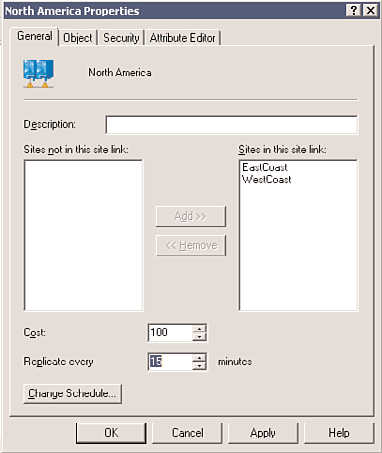
200
CHAPTER 7
Active Directory Infrastructure
FIGURE 7.1
Setting the intersite replication interval.
ptg
5. Click OK to save any schedule changes.
Of course, changing this schedule comes with some caveats, namely watching for
increased frequency of high network bandwidth utilization. You should match the trade-
off of your organization’s needs with the increased resource consumption levels required.
Understanding Active Directory Sites
The basic unit of AD DS replication is known as the site. Not to be confused with actual
physical sites, the AD site is simply a group of highly connected computers and domain
controllers. Each site is established to more effectively replicate directory information
across the network. In a nutshell, domain controllers within a single site will, by default,
replicate more often than those that exist in other sites. The concept of the site consti-
tutes the centerpiece of replication design in AD DS.
NOTE
Intrasite replication is approximately 15 seconds when the forest functional level is set
to Windows Server 2003 or higher. The intrasite replication is set to 5 minutes for
Windows 2000 Server forest functional level.
Outlining Windows Server 2008 R2 Site Improvements
Specific functionality that affects sites has evolved since the early days of Active Directory.
Windows Server 2003 introduced numerous replication enhancements that directly affect
the functionality of sites and allow for greater design flexibility in regard to site design.
Understanding Active Directory Sites
201
These changes continue to exist in Windows Server 2008 R2 and have been further
improved. These enhancements include the following:
. Read-Only Domain Controllers (RODCs) and Read-Only Global Catalogs (ROGCs)
. AD DS optionally installed on Server Core
. GC universal group membership caching
. Media-based domain controller creation
. Linked-value replication
. ISTG algorithm improvements
. No global catalog full synchronization with schema changes
. Ability to disable replication packet compression
. Lingering object detection
These concepts are elaborated more fully in later sections of this chapter.
Associating Subnets with Sites
ptg
In most cases, a specific site in AD DS physically resides in a specific subnet. This idea
stems from the fact that the site topology most often mimics, or should mimic, the physi-
cal network infrastructure of an environment.
In AD DS, sites are associated with their respective subnets to allow for the intelligent
assignment of hosts to their respective domain controllers. For example, consider the
design shown in Figure 7.2.
7
10.1.1.0/24
10.1.2.0/24
Server1
Server2
Server3
Server4
10.1.2.145
Client1
FIGURE 7.2
Sample client site assignment.
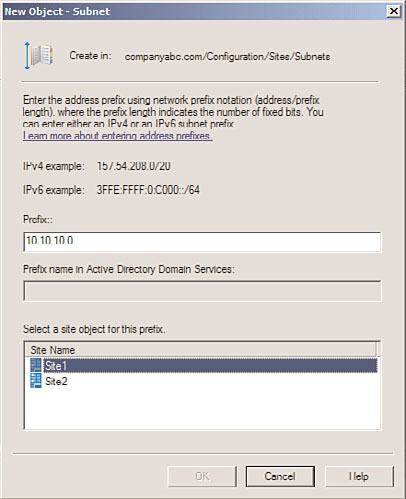
202
CHAPTER 7
Active Directory Infrastructure
Server1 and Server2, both members of Site1, are both physically members of the 10.1.1.x
subnet. Server3 and Server4 are both members of the 10.1.2.x subnet. Client1, which has a
physical IP address of 10.1.2.145, will be automatically assigned Server3 and Server4 as its
default domain controllers by AD DS because the subnets have been assigned to the sites
in advance. Making this type of assignment is fairly straightforward. The following proce-
dure details how to associate a subnet with a site:
1. Open Active Directory Sites and Services.
2. Drill down to Sites\Subnets.
3. Right-click Subnets and choose New Subnet.
4. Enter the network portion of the IP range that the site will encompass. In our exam-
ple, we use the 10.1.2.0/24 (subnet mask of 255.255.255.0), as shown in Figure 7.3.
Select a site for the subnet, and click OK.
ptg
FIGURE 7.3
Associating a subnet with a site.
Using Site Links
By default, the creation of two sites in AD DS does not automatically create a connection
linking the two sites. This type of functionality must be manually created, in the form of
a site link.
A site link is essentially a type of connection that joins together two sites and allows for
replication traffic to flow from one site to another. Multiple site links can be set up and
should normally follow the WAN lines that your organization uses. Multiple site links
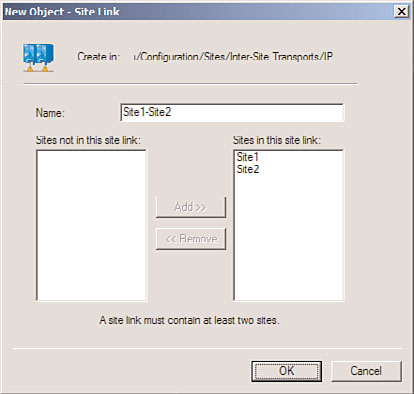
Understanding Active Directory Sites
203
also ensure redundancy so that if one link goes down, replication traffic follows the
second link.
Creation of site links is another straightforward process, although you should establish in
advance which type of traffic will be utilized by your site link: SMTP or IP (refer to the
“Choosing SMTP or IP Replication” section).
Site link replication schedules can be modified to fit the existing requirements of your
organization. If, for example, the WAN link is saturated during the day, a schedule can be
established to replicate information at night. This functionality enables you to easily
adjust site links to the needs of any WAN link.
With the assumption that a default IP site link is required, the following steps will create
a simple site link to connect Site1 to Site2. In addition, the replication schedule will be
modified to allow replication traffic to occur only from 6:00 p.m. to 6:00 a.m. at one-
hour intervals:
1. Open Active Directory Sites and Services.
2. Drill down to Sites\Inter-Site Transports\IP.
3. Right-click IP and choose New Site Link to open a properties page similar to the one
shown in Figure 7.4.
ptg
7
FIGURE 7.4
Site link creation properties page.
4. Give a name to the site link that will easily identify what it is. In our example, we
named it Site1-Site2.
5. Ensure that the sites you want to connect are located in the Sites in This Site Link box.
6. Click OK to create the site link.
7. Right-click the newly created site link, and choose Properties.
204
CHAPTER 7
Active Directory Infrastructure
8. Click Change Schedule.