Windows Server 2008 R2 Unleashed (115 page)
Read Windows Server 2008 R2 Unleashed Online
Authors: Noel Morimoto
delegate control. The permissions granted will trickle down to each of the containers
below the initial Sites container. If you don’t want this outcome, return to step 6
and select the appropriate site or subnet container.
11. Click Next to continue.
12. On the Permissions page, check the desired permissions type check boxes and
choose each permission the administrator or, in this case, the networking group
ptg
should have.
13. Click Next and then click Finish to complete the Delegate Control Wizard.
Examining Windows Server 2008 R2 Active
An Active Directory group is made up of a collection of objects (users and computers and
other groups used to simplify resource access and for emailing purposes). Groups can be
used for granting administrative rights, granting access to network resources, or distribut-
ing email. There are many flavors of groups, and depending on which mode the domain is
running in, certain group functionality might not be available.
Group Types
Windows Server 2008 R2 Active Directory supports two distinct types of groups: distribu-
tion and security. Both have their own particular uses and advantages if they are used
properly and their characteristics are understood.
Distribution Groups
Distribution groups allow for the grouping of contacts, users, or groups primarily for
emailing purposes. These types of groups cannot be used for granting or denying access to
domain-based resources. Discretionary access control lists (DACLs), which are used to grant
or deny access to resources or define user rights, are made up of access control entries
(ACEs). Distribution groups are not security enabled and cannot be used within a DACL. In
Examining Windows Server 2008 R2 Active Directory Groups
563
some cases, this might simplify security management when outside vendors need to be
located in address books but will never need access to resources in the domain or forest.
Security Groups
Security groups are security enabled and can be used for assigning user rights and resource
permissions or for applying computer and Active Directory-based group policies. Using a
security group instead of individual users simplifies administration. Groups can be created
for particular resources or tasks, and when changes are made to the list of users who
require access, only the group membership must be modified to reflect the changes
throughout each resource that uses this group.
To perform administrative tasks, security groups can be defined for different levels of
responsibility. For example, a level 1 server administrator might have the right to reset
user passwords and manage workstations, whereas a level 2 administrator might have
those permissions plus the right to add or remove objects from a particular organizational
unit or domain. The level of granularity granted is immense, so creating a functional secu-
rity group structure can be one way to simplify administration across the enterprise. This
is sometimes referred to as role-based access control or RBAC.
Security groups can also be used for emailing purposes, so they can serve a dual purpose.
ptg
Group Scopes in Active Directory
To complicate the group issue somewhat more, after the type of group is determined, the
scope of the group must also be chosen. The scope, simply put, defines the boundaries of
who can be a member of the group and where the group can be used. Because only secu-
rity groups can be used to delegate control or grant resource access, security group types
are implied for the rest of this chapter.
Domain Local Groups
Domain local groups can be used to assign permissions to perform domain-based adminis-
trative tasks and to access resources hosted on domain controllers. These groups can
18
contain members from any domain in the forest and can also contain other groups as
members. Domain local groups can be assigned permissions only in the domain in which
they are hosted.
Global Groups
Global groups are somewhat more functional than domain local groups. These groups can
contain members only from the domain in which they are hosted, but they can be
assigned permissions to resources or delegated control to perform administrative tasks or
manage services across multiple domains when the proper domain trusts are in place.
Universal Groups
Universal groups can contain users, groups, contacts, or computers from any domain in
the forest. This simplifies the need to have single-domain groups that have members in
multiple forests. Universal group memberships in large, multidomain environments
should be kept low or should not be changed frequently because group membership is
replicated across domains and populated in the global catalog. As a best practice in these
564
CHAPTER 18
Windows Server 2008 R2 Administration
environments, create a universal group to span domains but have only a global group
from each domain as a member. This practice reduces cross-domain replication.
NOTE
Universal security groups can be created only in domains running in Windows 2000
Native, Windows Server 2003, Windows Server 2008, or Windows Server 2008 R2
domain functional level. If this level cannot be reached, use global groups from each
domain when setting permissions on resources that need to be accessed from users
in many domains.
When it comes to creating groups, understanding the characteristics and limitations of
each different type and scope is only half the battle. Other points to consider for group
creation are how the group will be used and who will need to be a member of the group.
A group is commonly used for three separate functions, including delegating administra-
tive rights, distributing email, and securing network resources such as file shares and
ptg
printer devices. To help clarify group usage, the following examples show how the differ-
ent groups can be used in different administrative scenarios.
User Administration in a Single Domain
If a group is needed to simplify the process of granting rights to reset user passwords in a
single domain, either a domain local or global security group would suffice. The actual
domain user rights should have local groups applied only to their access control lists or
settings, but these local groups should have global groups as members. For a single-
domain model, if the specific user rights need to be granted only at the domain level, a
domain local group with users as members would be fine. However, if you need to add
the same group of users to an access control list on a member server resource or you need
to create a completely new domain, the domain local group cannot be used. This is the
main reason it is recommended to place users only into global groups and assign permis-
sions to resources using local groups that have global groups as members. After you use
this strategy and use global groups over and over, saving administration time, the reason-
ing will be validated.
NOTE
With current group management mechanisms including most domains moving out of
“Mixed mode” into at least Windows 2003 Native mode, the use of universal groups is
more common. Also with Exchange 2007 and Exchange 2010 effectively requiring uni-
versal groups as distribution lists, the default group in an enterprise tends to be the de
facto group in place of global groups in the past.
Creating Groups
565
User Administration Across a Forest of Domains
When multiple domains need to be supported by the same IT staff, even if the domain
levels are set to Windows 2000 Mixed mode, each domain’s Domain Admins group should
be added to each domain’s Administrators group. For example, domain A’s Administrators
group would have Domain A Domain Admins, Domain B Domain Admins, and Domain C
Domain Admins groups as members. You would need to add these domains whenever a
resource or administrative task needs to grant or deny groups from each domain access to
a resource in the forest.
If all the domains in the forest run in Windows 2000 Native, Windows Server 2003, or
Windows Server 2008 R2 functional level, you could create a universal security group
named “Forest Admins” with each of the domain’s Domain Admin groups as members.
Then you would need to configure only a single entry to allow all the administrators
access forestwide for a particular resource or user right. Universal security groups are
preferred because they can have members from each domain, but if the group strategy
necessitates their use, domain local and domain global groups could still handle most
situations.
Domain Functional Level and Groups
ptg
There are many different domain functional levels, with each level adding more function-
ality. The reason for all the different levels is to provide backward compatibility to support
domain controllers running on different platforms. This allows a phased migration of the
domain controllers. The four domain functional levels are as follows:
.
Windows 2000 Native—
This domain level allows only Windows 2000, Windows
Server 2003, Windows Server 2008, and Windows Server 2008 R2 domain controllers
in the domain. Universal security groups can be leveraged, along with universal and
global security group nesting. This level can be raised to Windows Server 2003
Native level, which also enables you to change some existing groups’ scopes and
18
types on the fly.
.
Windows Server 2003—
This level allows only Windows Server 2003, Windows
Server 2008, and Windows Server 2008 R2 domain controllers. It provides all the
features of the Windows 2000 Native domain level, plus additional security and
functionality features, such as domain rename, logon time stamp updates, and selec-
tive authentication.
.
Windows Server 2008—
The Windows Server 2008 functional level allows only
Windows Server 2008 and Windows Server 2008 R2 domain controllers. This level
supports all the features of the Windows Server 2003 functional level plus additional
features such as AES 128 and AES 256 encryption support for Kerberos, last interac-
tive logon information to provide visibility into true logon activity by the user, fine-
grained password policies to allow policies to be set on a per-group and per-user
basis, and uses DFSR for Active Directory replication.
.
Windows Server 2008 R2—
The Windows Server 2008 R2 functional level adds
Authentication Mechanism Assurance. This essentially inserts the type of logon
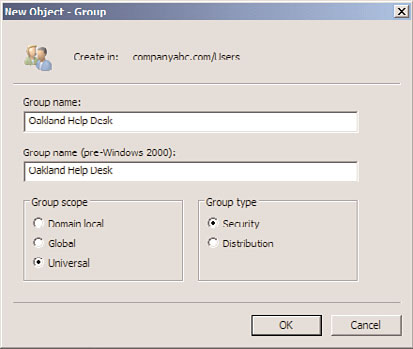
566
CHAPTER 18
Windows Server 2008 R2 Administration
method into the Kerberos token and allows applications to determine authorization
or access based on the logon method. For example, an application could only allow
logon type 2 (interactive) and not type 3 (network) to ensure that the user was actu-
ally at a workstation.
The most important note is that all of the domain functional levels supported by
Windows Server 2008 R2 allow universal security groups.
Creating AD Groups
Now that you understand what kinds of groups you can create and what they can be used
for, you are ready to create a group. To do so, follow these steps:
1. Launch Server Manager on a domain controller.
2. Expand the Roles folder.
3. Expand the Active Directory Domain Services folder.
4. Expand the Active Directory Users and Computers snap-in.
5. Expand the domain folder (in this example, the companyabc.com folder).
ptg
6. Select a container—for example, the Users container. Right-click it and select New,
Group.
7. Enter the group name and select the appropriate group type and scope, as shown in
Figure 18.4.
FIGURE 18.4
Creating a group.
8. Click OK to finish creating the group.
Creating Groups
567
Populating Groups
After you create a group, you can add members to it. The domain level that the domain is
running in determines whether this group can have other groups as members.
To add members to an existing group, follow these steps:
1. Launch Server Manager on a domain controller.