Windows Server 2008 R2 Unleashed (282 page)
Read Windows Server 2008 R2 Unleashed Online
Authors: Noel Morimoto
secondary DNS server
IXFR Success
Total number of successful incremental zone transfers received by the
Received
secondary DNS server
IXFR Success Sent
Total number of successful incremental zone transfers sent by the master
DNS server
It provides resource statistics such as errors, cache activity, network traffic from Remote
Desktop Server, and other session-specific activity. Many of these counters are similar to
those found in the Process object. Some examples include % Privileged Time, % Processor
Time, % User Time, Working Set, Working Set Peak, and so on.
NOTE
A comprehensive list of all performance counters and descriptions relative to Remote
Desktop Services can be found at http://support.microsoft.com/kb/186536. More
information on Remote Desktop Services can also be found in Chapter 25.
Three important areas to always monitor for Terminal Server capacity analysis are the
memory, processor, and application processes for each session. Application processes are
by far the hardest to monitor and control because of the extreme variances in program-
matic behavior. For example, all applications might be 32-bit, but some might not be
certified to run on Windows Server 2008 R2. You might also have in-house applications
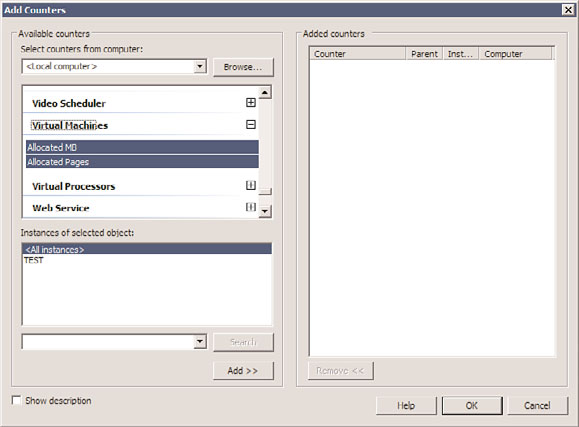
Optimizing Performance by Server Roles
1429
running on Remote Desktop Services that might be poorly designed or too resource inten-
sive for the workloads they are performing.
Virtual Servers
Deployment of virtual servers and consolidation of hardware is becoming more and more
prevalent in the business world. When multiple servers are running in a virtual environ-
ment on a single physical hardware platform, performance monitoring and tuning
becomes essential to maximize the density of the virtual systems. If three or four virtual
servers are running on a system and the memory and processors aren’t allocated to the
virtual guest session that could use the resources, virtual host resources aren’t being
utilized efficiently. In addition to monitoring the common items of memory, disk,
network, and CPU, two performance counters related to virtual sessions are added when
virtualization is running on the Windows Server 2008 R2 host. These counters are shown
34
in Figure 34.19.
The performance counters related to virtualization include the following:
.
Allocated MB—
Displays the amount of physical memory (RAM) allocated to each
virtual server
ptg
.
Allocated Pages—
Displays the amount of memory pages per virtual machine
The Virtual session object and its counters are available only when a virtual machine is
running. Counters can be applied to all running virtual sessions or to a specific virtual
session.
FIGURE 34.19
Performance Monitor counters for virtualization.
1430
CHAPTER 34
Capacity Analysis and Performance Optimization
Capacity planning and performance analysis are critical tasks in ensuring that systems are
running efficiently and effectively in the network environment. Too much capacity being
allocated to systems indicates resources are being wasted and not used efficiently, which
in the long run can cause an organization to overspend in their IT budgets and not get
the value out of IT spending. Too little capacity in system operations, and performance
suffers in serving users as well as creates a hardship on servers that can ultimately cause
system failure.
By properly analyzing the operational functions of a network, a network administrator
can consolidate servers or virtualize servers to gain more density in system resources,
which can result in additional physical servers that can ultimately be used for other
purposes, such as disaster recovery failover servers or cluster servers providing high avail-
ability of IT resources.
Although it’s easy to get caught up in daily administration and firefighting, it’s important
to step back and begin capacity-analysis and performance-optimization processes and
procedures. These processes and procedures can minimize the environment’s complexity,
help IT personnel gain control over the environment, assist in anticipating future resource
requirements, and, ultimately, reduce costs and keep users of the network happy.
ptg
The following are best practices from this chapter:
. Spend time performing capacity analysis to save time troubleshooting and firefighting.
. Use capacity-analysis processes to help weed out the unknowns.
. Establish systemwide policies and procedures to begin to proactively manage your
system.
. After establishing systemwide policies and procedures, start characterizing system
workloads.
. Use performance metrics and other variables such as workload characterization,
vendor requirements or recommendations, industry-recognized benchmarks, and the
data that you collect to establish a baseline.
. Use the benchmark results only as a guideline or starting point.
. Use the Task Manager or the Resource Monitor in Performance Monitor to quickly
view performance.
. Use the Performance Monitor to capture performance data on a regular basis.
. Consider using System Center Operations Manager or Microsoft and third-party prod-
ucts to assist with performance monitoring, capacity and data analysis, and reporting.
Best Practices
1431
. Carefully choose what to monitor so that the information doesn’t become unwieldy.
. At a minimum, monitor the most common contributors to performance bottlenecks:
memory and pagefile usage, processor, disk subsystem, and network subsystem.
. Identify and monitor server functions and roles along with the common set of
resources.
. When monitoring specific roles like virtual servers or Active Directory Domain
Services, include the common performance counters such as memory, CPU, disk,
and network as well as counters specific to the role of the server.
. Examine network-related error counters.
34
ptg
This page intentionally left blank
ptg
IN THIS CHAPTER
Windows SharePoint
. Understanding the History of
SharePoint Technologies
Services
. What Are the Differences
Between Windows SharePoint
Services 3.0 and SharePoint
Server 2007?
. Identifying the Need for
Windows SharePoint Services
Windows SharePoint Services 3.0 (WSS) is the foundation
. Installing Windows SharePoint
for SharePoint Server 2007, provides much of the function-
Services
ality of the more complete version of the product, and is
well suited for organizations interested in exploring the
. Lists and Libraries in Windows
SharePoint Services 3.0
collaboration and document management capabilities of
the product. Windows SharePoint Services 3.0 builds upon
. Integrating Office 2007
the previous version of the product (Windows SharePoint
Applications with Windows
Services 2.0) by greatly expanding the power of the tools
SharePoint Services 3.0
available, and adding a wealth of new features.
ptg
. Managing the Site Collection
This chapter focuses on how Windows SharePoint Services
can be used to extend the functionality of Windows Server
2008 R2 so that it can function as a powerful document
management and collaboration platform. This chapter
introduces Windows SharePoint Services 3.0 features using a
bottom-up methodology that starts with a history of the
evolution of the product, then the installation process, and
an introduction to the building blocks of organization—
document libraries and lists—and then works up to sites
and workspaces. This approach will help you understand
how different groups of users benefit from the new and
improved features of Windows SharePoint Services 3.0.
To learn more about the full range of features that can be
found in the SharePoint product line, you might consider
purchasing the book titled
SharePoint 2007 Unleashed
(Sams Publishing, ISBN: 978-0672329470).
1434
CHAPTER 35
Windows SharePoint Services
Understanding the History of SharePoint
Most readers will have run into SharePoint in one incarnation or another, but a brief
review of the history of the product is helpful to understand the maturation process of the
product line and differences between the Windows SharePoint Services and SharePoint
Server products.
SharePoint Origins
In 2001, Microsoft released SharePoint Portal Server 2001. The intent was to provide a
customizable portal environment focused on collaboration, document management, and
knowledge sharing. The product carried the “digital dashboard” web part technology a
step further to provide an out-of-the-box solution. SharePoint Portal was the product that
could link together the team-based websites that were springing up. SharePoint Team
Services was a separate product that offered a subset of features of the “Portal” product.
Having two separate products with similar names confused many people. “SharePoint”
was often discussed in a generic manner, and people weren’t sure whether the topic was
SharePoint Portal or SharePoint Team Services, or the two technologies together.
ptg
Then, in the 2003 version of the SharePoint products, Microsoft developed Windows
SharePoint Services as the engine for the team collaboration environment. Windows
SharePoint Services 2.0 replaced SharePoint Team Services, and it included many new and
enhanced features, some of which were previously part of SharePoint Portal Server 2001.
Windows SharePoint Services 2.0 was also included as an optional component to the
Windows Server 2003 operating system at the same time.
SharePoint Portal Server 2003 remained a separate server-based product. It built upon the
Windows SharePoint Services technology platform and was intended as an enterprise solu-
tion for connecting internal and external sources of information. SharePoint Portal Server
2003 allowed the creation of portal “areas,” searching across multiple sites, and enabled
the integration of business applications into the portal.
These versions of SharePoint integrated more closely with Microsoft Office 2003 products,
making it easier for users to leverage SharePoint 2003 features without leaving the comfort
of the Office 2003 applications. For example, users could create meeting and document
workspaces directly from Office 2003 products. Most Office 2003 applications also
included the Shared Workspace Task Pane, which allowed users to see information stored
on the site if the document they were editing was opened.
When the SharePoint 2007 products were released, many organizations already had expe-
rience with the first and second iterations of the products, and were eagerly awaiting the
“v3” products, knowing that the product was even more mature and that many new
features had been added. The SharePoint 2007 family includes SharePoint Server 2007,
and Windows SharePoint Services 3.0, and abandoned the often confusing term
Portal
from the product title. The “v3” SharePoint products also continued the trend of close
integration with Office products, and although they work well with Office 2003 products,
Understanding the History of SharePoint Technologies
1435
are optimized for use with Office 2007 products. Microsoft also broke out a key compo-
nent from the server product, and made it available separately: SharePoint Server 2007 for
Search. Microsoft also introduced a set of features that were only available when the
Enterprise features were activated during or after the SharePoint Server 2007 installation
process: primarily Excel Services, Business Data Catalog, and Web Based InfoPath forms.
Understanding the Need for SharePoint 2007 Products
Organizations have increasingly recognized the need for collaboration and document
management products over the last decade, and most organizations have implemented
one or more products to meet these needs. An overarching goal was to enhance productiv-