Windows Server 2008 R2 Unleashed (284 page)
Read Windows Server 2008 R2 Unleashed Online
Authors: Noel Morimoto
stored in SharePoint can have data attached to them (metadata) to enhance management
and categorization of the files. Workflows in lists and libraries can be kicked off automati-
cally or started manually for a variety of business processes. The somewhat amorphous
term
collaboration
can be enhanced with these tools, as can the ability to quickly create
sites for smaller groups of users to share ideas, work on a document, or store data pertain-
ing to a specific event. Some of the most common requirements include the following:
.
A need for better document management than the file system can offer—
This includes document versioning, checkout and check-in features, adding meta-
data to documents, and better control of document access (by using groups and
granular security). The high-level need is simply to make it easier for users to find
the latest version of the document or documents they need to do their jobs, and,
ultimately, to make them more efficient in those jobs.
.
Improved collaboration among users with a minimal learning curve—
Although virtually everyone has a different definition of what collaboration is, a
functional definition is a technology solution that allows users to interact efficiently
with each other using software products to share documents and information in a
user-friendly environment. In regard to SharePoint, this typically refers to document
and meeting workspaces, site collections, discussion lists, integration of instant
messaging and presence information, and integration with the Office suite of appli-
cations. Integration with Office applications is a key component: Most organizations
do not want to force users to learn a new set of tools to collaborate more effectively
because users generally resist such requirements.
1440
CHAPTER 35
Windows SharePoint Services
.
A better intranet—
Although most companies have an intranet in place, common
complaints are that it is too static, that it is not user friendly, and that every change
has to go through IT or the “web guy.” These complaints generally comes from a
departmental manager, team lead, or project manager frustrated with their inability
to publish information to a select group of users and regularly update resources their
team needs to do their jobs.
.
A centralized way to search for information—
Rather than using the “word-of-
mouth” search engine, there should be an engine in place that allows the user to
quickly and efficiently find particular documents. The user can search for documents
that contain certain words; documents created or modified during a certain time
frame; documents authored by a specific person; or documents that meet other crite-
ria, such as file type.
.
Creation of a portal—
Many definitions exist for the term
portal
, but a general defi-
nition is that a portal is a web-enabled environment that allows internal and, poten-
tially, external users to access company intellectual resources and software
applications. A portal typically extends standard intranet functionality by providing
features such as single sign-on, powerful search tools, and access to other core com-
pany applications, such as help desk, human resources software, educational
resources, and other corporate information and applications.
ptg
Customizing WSS to Suit Organizational Needs
If the default functionality in Windows SharePoint Services 3.0 is not enough, or does not
satisfy the specific business requirements of an organization, the product can easily be
customized. Easily customizable or downloadable web parts can be “snapped-in” to a WSS
site, without the need to understand HTML code. The more basic web parts allow the site
designer or administrator to choose what information from document libraries and lists is
displayed on the home page, or on web part pages. More complex web parts roll up or
filter data, or provide data to other web parts (for example, the user’s name or choices
from a drop-down menu) to customize the data they present.
More advanced developers can use ASP.NET or other programming tools to produce
custom code to work with Windows SharePoint Services 3.0. Further enhancement of
Windows SharePoint Services 3.0 sites can be accomplished using SharePoint Designer
2007, which is a free download from Microsoft, and allows for a great deal of customiza-
tion with relative ease. Later sections in this chapter give examples of some of the
customization possibilities in Windows SharePoint Services 3.0.
Installing Windows SharePoint Services
Installation of Windows SharePoint Services 3.0 is fairly straightforward once Windows
Server 2008 R2 has been installed, assuming it is a single Windows SharePoint Services 3.0
installation, rather than a more complex SharePoint farm. If the Windows SharePoint
Services 3.0 server will be part of a SharePoint farm, the installation is more complex and
Installing Windows SharePoint Services
1441
you should consider purchasing the
SharePoint 2007 Unleashed
book mentioned earlier for
specifics on complex SharePoint farm designs and implementations.
The following steps assume that Windows Server 2008 R2 has been successfully installed
and has been added to an existing production domain or test network environment, and
has the latest patches and updates applied. It is not generally recommended that Windows
SharePoint Services 3.0 be used for production purposes when installed on a domain
controller or server running processor-intensive applications such as Exchange.
Outlining WSS Requirements
Windows SharePoint Services 3.0 designs can range from single-server installations to
multiple servers that make up a SharePoint farm. To make matters more complicated,
Windows SharePoint Services 3.0 can be installed on Windows Server 2003 as well as on
Windows Server 2008 and Windows Server 2008 R2 servers. For this section, the assump-
tion is that Windows SharePoint Services 3.0 is being installed on a Windows Server 2008
R2 server, so the server must meet the minimum hardware requirements, as outlined in
Chapter 1, “Windows Server 2008 R2 Technology Primer.”
35
The following is a list of the Microsoft minimum recommendations for Windows
SharePoint Services 3.0. It is important to note that this list indicates only the bare
ptg
minimum necessary for support. In most cases, servers deployed for WSS should be more
robust than the minimum requirements dictate.
Hardware and Software
The following are the minimum hardware and software recommendations for the imple-
mentation of Windows SharePoint Services 3.0:
. Server with a processor speed of at least 2.5GHz, dual processors that are 3GHz or
faster recommended
. RAM capacity of 1GB minimum, 2GB recommended
. NTFS file system–formatted partition with a minimum of 3GB of free space, plus
adequate free space for your websites
. DVD drive or the source copied to a local or network-accessible drive
. 1024 × 768 or higher resolution monitor
. 56Kbps or faster connection between client computers and server
. Windows Server 2003 SP1 (assumption is that Windows Server 2008 R2 will be used
for this chapter)
. The Web Server role, the Microsoft .NET Framework version 3.0, and Windows
Internal Database
After these requirements have been satisfied, WSS can be installed on a Windows Server
2008 R2 system.
1442
CHAPTER 35
Windows SharePoint Services
Clients access WSS through a web browser. Microsoft supports several different web
browsers for use with Windows SharePoint Services 3.0 and classifies them as either “Level
1” or “Level 2” browsers. Level 1 browsers offer full functionality on all SharePoint sites,
including the Central Administration website and include the following:
. Level 1 web browsers for WSS 3.0 with SP2 are as follows:
. Internet Explorer 6.x (32-bit) (Windows)
. Internet Explorer 7.x (32-bit) (Windows)
. Internet Explorer 8.x (32-bit) (includes running in compatibility mode)
(Windows)
. Level 1 web browsers for WSS 3.0 original release and Service Pack 1 (SP1) are as
follows:
. Internet Explorer 6.x (32-bit) (Windows)
. Internet Explorer 7.x (32-bit) (Windows)
Level 2 browsers provide basic functionality so that users can both read and write in
SharePoint sites and perform site administration. However, ActiveX controls are supported
only in Level 1 browsers and there are functionality differences between different
ptg
browsers. Thus, the user experience will be different from that in Level 1 browsers.
. Level 2 web browsers for WSS 3.0 with SP2 are as follows:
. Internet Explorer 7.x (64-bit) (Windows)
. Internet Explorer 8.x (64-bit) (Windows)
. Firefox 3.x (Linux/UNIX/Macintosh OS X Leopard)
. Safari 3.x (Macintosh OS X Leopard)
. Level 2 web browsers for WSS 3.0 original release and Service Pack 1 (SP1) are as
follows:
. Firefox 1.5 (Windows/Linux/UNIX/Macintosh O SX)
. Mozilla 1.7 (Windows)
. Netscape Navigator 7.2 (Linux/UNIX)
. Netscape Navigator 8.1 (Windows)
. Safari 2.0 (Macintosh OS X)
Performing a Windows SharePoint Services Installation
The installation of WSS is a straightforward process that consists of the following steps:
1. Install and configure the Web Server (IIS) role and .NET Framework 3.5.1 features.
2. Download and install Windows SharePoint Services 3.0 with SP2.
3. Install optional components such as SMTP services.
Installing Windows SharePoint Services
1443
Configuration must be performed by the server administrator and includes adding the
Web Server (IIS) role and role services.
You must make one major decision before the setup begins: whether to use Microsoft SQL
Server 2005 Express Edition or to connect to an already deployed instance of SQL Server
200x Standard/Enterprise. The initial process detailed here installs WSS with the free
Microsoft SQL Server 2005 Express Edition, which is suitable for small or test Windows
SharePoint Services 3.0 implementations.
The WSS installation process begins by installing the Web Server (IIS) role using the
following steps:
1. Open Server Manager (click Start, Administrative Tools, Server Manager).
2. Select Roles from the left pane, and then click Add Roles under Roles Summary.
3. Review the prerequisites on the Before You Begin page and then click Next.
4. Select Web Server (IIS) from the list of available roles and click Next.
5. Click Next on the Web Server (IIS) page.
6. On the Select Role Services page, the following role services should be checked:
35
. Common HTTP Features:
ptg
. Static Content
. Default Document
. Directory Browsing
. HTTP Errors
. Health and Diagnostics:
. HTTP Logging
. Request Monitor
. Security:
. Request Filtering
. Performance:
. Static Content Compression
. Management Tools:
. IIS Management Console
7. After verifying the above IIS role services have been selected, click Next.
8. Review the Installation Selections and click Install, as shown in Figure 35.1.
9. When the installation completes, review the installation results and click Close.
Next, you must install the Windows Server 2008 R2.NET Framework 3.5.1 feature to
support WSS. Features describe an auxiliary or supporting function of a server and
augment the functionality of an existing role.
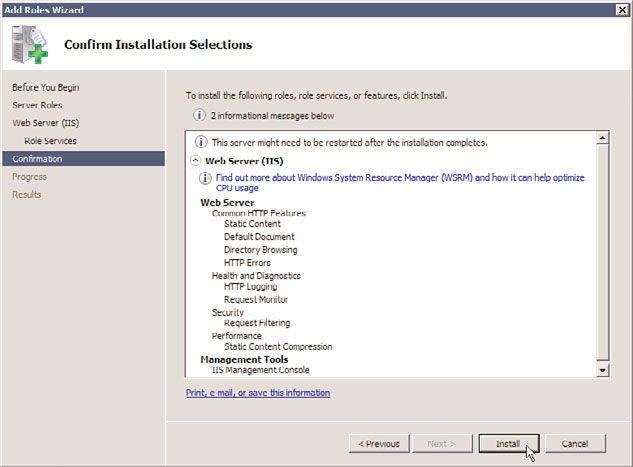
1444
CHAPTER 35
Windows SharePoint Services
FIGURE 35.1
Add Roles Wizard Confirm Installation Selections screen.
ptg
1. In Server Manager, select Features and click Add Features.
2. Expand .NET Framework 3.5.1 Features and select .NET Framework 3.5.1.
3. Click Next.
4. Review the installation selections and click Install, as shown in Figure 35.2.
5. When the installation completes, click Close.
Now that the Web Server role and required features have been installed, you are ready to
install Windows SharePoint Services 3.0.
1. Download Windows SharePoint Services 3.0 with SP2 from the Microsoft download