Windows Server 2008 R2 Unleashed (93 page)
Read Windows Server 2008 R2 Unleashed Online
Authors: Noel Morimoto
14
Reviewing the Certificate Authority Roles in AD CS
AD CS for Windows Server 2008 R2 can be installed as one of the following CA types:
.
Enterprise root certification authority—
The enterprise root CA is the most
trusted CA in an organization and should be installed before any other CA. All other
ptg
CAs are subordinate to an enterprise root CA. This CA should be highly physically
secured, as a compromise of the enterprise CA effectively makes the entire chain
compromised.
.
Enterprise subordinate certification authority—
An enterprise subordinate CA
must get a CA certificate from an enterprise root CA but can then issue certificates to
all users and computers in the enterprise. These types of CAs are often used for load
balancing of an enterprise root CA.
.
Standalone root certification authority—
A standalone root CA is the root of a
hierarchy that is not related to the enterprise domain information. Multiple stand-
alone CAs can be established for particular purposes. A standalone root CA is often
used as the root for other enterprise subordinate CAs to improve security in an envi-
ronment. In other words, the root is configured as standalone, and subordinate
enterprise domain integrated CAs are set up within the domains in a forest to
provide for autoenrollment across the enterprise.
.
Standalone subordinate certification authority—
A standalone subordinate CA
receives its certificate from a standalone root CA and can then be used to distribute
certificates to users and computers associated with that standalone CA.
446
CHAPTER 14
Transport-Level Security
CAUTION
Making decisions about the structure of AD CS architecture is no small task, and
should not be taken lightly. Simply throwing AD CS on a server as an enterprise CA and
letting it run is not the best approach from a security perspective, as compromise of
that server can have a disastrous effect. Subsequently, it is wise to carefully consider
AD CS design before deployment. For example, one common best practice is to deploy
a standalone root CA, then several enterprise subordinate CAs, and then to take the
standalone root CA physically offline and secure it in a very safe location, only turning it
on again when the subordinate CAs need to have their certificates renewed.
Detailing the Role Services in AD CS
AD CS is composed of several role services that perform different tasks for clients. One or
more of these role services can be installed on a server as required. These role services are
as follows:
.
Certification Authority—
This role service installs the core CA component, which
allows a server to issue, revoke, and manage certificates for clients. This role can be
installed on multiple servers within the same root CA chain.
.
Certification Authority Web Enrollment—
This role service handles the web-
ptg
based distribution of certificates to clients. It requires Internet Information Services
(IIS) to be installed on the server.
.
Online Responder—
The role service responds to individual client requests regard-
ing information about the validity of specific certificates. It is used for complex or
large networks, when the network needs to handle large peaks of revocation activity,
or when large certificate revocation lists (CRLs) need to be downloaded.
.
Certificate Enrollment Web Service—
This new service enables users and comput-
ers to enroll for certificates remotely or from nondomain systems via HTTP.
.
Certificate Enrollment Web Policy Service—
This service works with the related
Certificate Enrollment Web Service but simply provides policy information rather
than certificates.
.
Network Device Enrollment Service—
This role service streamlines the way that
network devices such as routers receive certificates.
Installing AD CS
To install AD CS on Windows Server 2008 R2, determine which server will serve as the
root CA, keeping in mind that it is highly recommended that this be a dedicated server
and also recommended that it be physically secured and shut off for most of the time to
ensure integrity of the certificate chain. It is important to note that an enterprise CA
cannot be shut down; however, a standalone root with a subordinate enterprise CA can be
shut down. If the strategy of having a standalone root with a subordinate enterprise CA is
taken, the root CA must first be created and configured, and then an enterprise subordi-
nate CA must then be created.
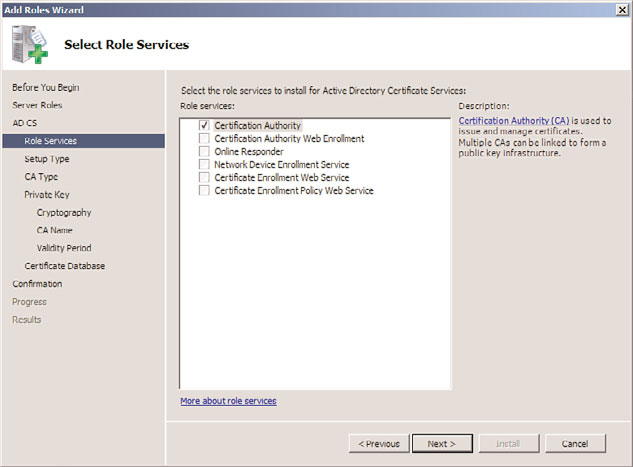
Understanding Active Directory Certificate Services (AD CS) in Windows Server
447
In smaller scenarios, an enterprise root CA can be provisioned, though in many cases,
those smaller organizations might still want to consider a standalone root and a subordi-
nate enterprise CA. For the single enterprise root CA scenario, however, the following
steps can be taken to provision the CA server:
CAUTION
After AD CS is installed onto a server, the name of that server and the domain status
of that server cannot change. For example, you cannot demote it from being a domain
controller, or you cannot promote it to one if it is not. Also, the server name must not
change while it is a CA.
1. Open Server Manager (Start, All Programs, Administrative Tools, Server Manager).
2. In the Nodes pane, select Roles, and then click the Add Roles link in the tasks pane.
14
3. Click Next at the welcome page.
4. On the Select Server Roles page, check the box for Active Directory Certificate
Services, and then click Next.
5. Review the information about AD CS on the Introduction page, and click Next to
continue.
ptg
6. On the Select Role Services page, shown in Figure 14.1, choose which role services
will be required. A base install will need only the Certificate Authority role. Click
Next to continue.
FIGURE 14.1
Installing AD CS.
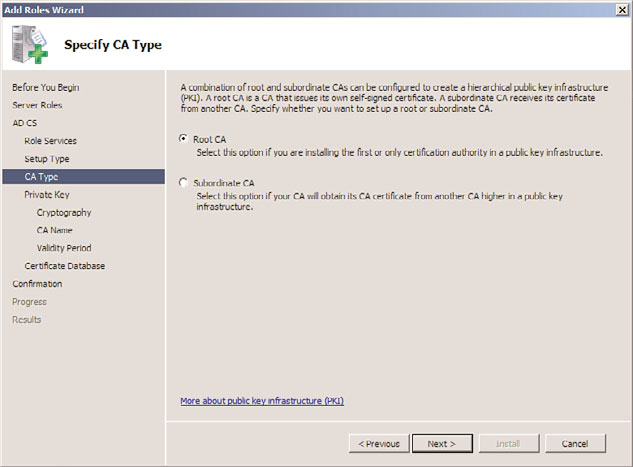
448
CHAPTER 14
Transport-Level Security
7. Select whether to install an Enterprise (integrated with AD DS) CA or a Stand-alone
CA on the subsequent page. In this example, we are installing a domain-based enter-
prise root CA. Click Next to continue.
8. On the Specify CA Type page, specify the CA type, as shown in Figure 14.2. In this
case, we are installing a root CA on the server. Click Next to continue.
ptg
FIGURE 14.2
Specifying a CA type.
9. On the following Set Up Private Key page, you can choose whether to create a new
private key from scratch or reuse an existing private key from a previous CA imple-
mentation. In this example, we create a new key. Click Next to continue.
10. On the Configure Cryptography for CA page, enter the private key encryption
settings, as shown in Figure 14.3. Normally, the defaults are fine, but there might be
specific needs to change the CSP, key length, or other settings. Click Next to continue.
11. Choose a common name that will be used to identify the CA. Bear in mind that this
name will appear on all certificates issued by the CA. In this example, we enter the
common name CompanyABC-CorpCA. Click Next to continue.
12. Set the validity period for the certificate that will be installed on this CA server. If
this is a root CA, the server will have to reissue the certificate chain after the expira-
tion period has expired. In this example, we choose a 5-year validity period, though
many production scenarios will have a 20-year CA created for the root. Click Next
to continue.
13. Specify a location for the certificate database and log locations, and click Next to
continue.
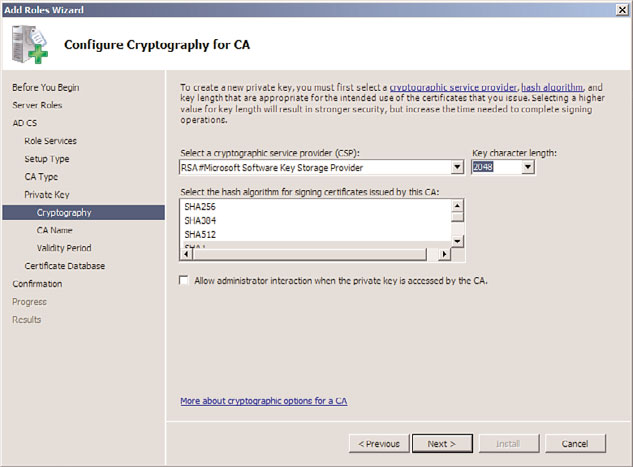
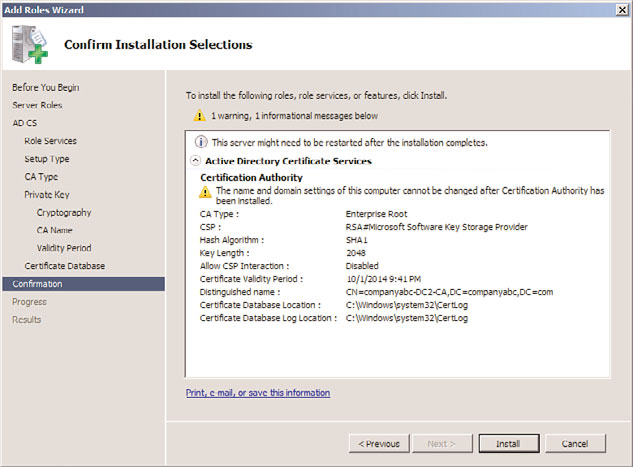
Understanding Active Directory Certificate Services (AD CS) in Windows Server
449
14
FIGURE 14.3
Choosing cryptography settings.
ptg
14. Review the installation selections on the confirmation page, as shown in Figure 14.4,
and click Install.
15. Click Close when the wizard is complete.
FIGURE 14.4
Reviewing AD CS installation options.
450
CHAPTER 14
Transport-Level Security
After you install AD CS, additional CAs can be installed as subordinate CAs and adminis-
tration of the PKI can be performed from the Certification Authority console (Start, All
Programs, Administrative Tools, Certification Authority).
Using Smart Cards in a Public Key Infrastructure
A robust solution for a Public Key Infrastructure network can be found in the introduction
of smart card authentication for users. Smart cards can be microchip enabled plastic cards,
USB keys, or other devices.
User logon information, as well as certificates installed from a CA server, can be placed on
a smart card. When a user needs to log on to a system, she places the smart card in a
smart card reader or simply swipes it across the reader itself. The certificate is read, and the
user is prompted only for a PIN, which is uniquely assigned to each user. After the PIN
and the certificate are verified, the user is logged on to the domain.
Smart cards are a form of two-factor authentication and have obvious advantages over
standard forms of authentication. It is no longer possible to simply steal or guess
someone’s username and password in this scenario because the username can be entered
only via the unique smart card. If stolen or lost, the smart card can be immediately deacti-
vated and the certificate revoked. Even if a functioning smart card were to fall into the