How to Find and Download Free eBooks Survival Guide (8 page)
-
Navigating the Pages
- Touch a page and flick your finger to the left to turn to the next page or to the right to turn to the previous page. Touching the left or right edge of a page will have the same effect.
-
Navigating the Chapters
- To navigate to a specific chapter, touch anywhere on a page while reading and touch the icon. A list of all chapters appears. Touch a chapter to navigate to it.
icon. A list of all chapters appears. Touch a chapter to navigate to it.
-
Navigating to a Specific Location
- To navigate to a specific location, touch anywhere on a page while reading and drag the cursor on the to any position.
to any position.
________
Back to Top
|
Back to Quick Start Guides
|
Back to Table of Contents
The following chapter provides basic guidelines for using the Sony Reader Daily Edition. For a comprehensive set of instructions and tips for operating the Sony Reader Daily Edition, refer to
Sony Reader Daily Edition Survival Guide
by Toly K. To find
the Sony Reader Daily Edition Survival Guide
at these retailers, click one of the links below:
Amazon
Barnes and Noble
Sony Reader Store
Mobipocket
eBooks.com
Table of Contents
1. Input and Control Layout
2. Turning the Sony Reader On and Off
3. Putting the Sony Reader in Sleep Mode
4. Charging the Sony Reader
5. Connecting the Sony Reader to a PC
6. Connecting the Sony Reader to a Mac
7. Registering the Sony Reader
8. Naming Your Sony Reader
9. Buying an eBook
10. Deleting an eBook
11. Navigating an eBook
The images below show the touchscreen and buttons on the Sony Reader. The general functions of each part are described below each image.

Figure 1: Top View
Power / Sleep Switch
- Turns the Sony Reader on and off. Puts the Sony Reader in sleep mode or wakes it.
Charge / Busy Indicator
- Lights up when the Sony Reader is charging, turning on or off, or connecting to your computer.
Stylus
- Use the stylus to achieve a higher level of precision when using the touchscreen.
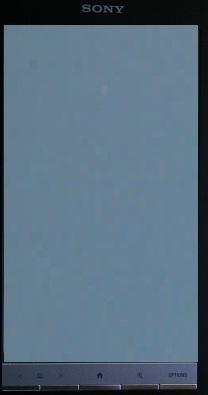
Figure 2: Front View
Touch Screen
- Helps to navigate the Sony Reader, annotate books, and purchase media.
Page Turn Buttons - Used to turn to the next or previous page in a book.
- Used to turn to the next or previous page in a book.
Home Button - Press at any time to return to the main screen.
- Press at any time to return to the main screen.
Zoom Button - Used to access the zoom menu to change text size or zoom in or out on a page.
- Used to access the zoom menu to change text size or zoom in or out on a page.
Options Button -
Displays a context specific menu to edit settings, annotate books, or jump to a page.
 Figure 3: Bottom View
Figure 3: Bottom View
Reset Button
- Resets the reader when it is frozen.
Wireless Switch
- Turns wireless on and off.
DC IN Jack -
Connects the AC adapter to charge the Sony Reader.
USB Connector -
Connects the Sony Reader to a computer via a USB cable.
Headphone Jack -
Connects headphones to the reader to listen to music.
Volume Control -
Turns the volume up and down or mutes the sound.
To turn the Sony Reader
ON
, slide the power / sleep switch to the right and release immediately. The Sony Reader turns on. You do NOT need to hold the power switch.
To turn the Sony Reader
OFF
, slide the power switch to the right and hold it for three seconds or until the screen goes blank. The Sony Reader turns off.
To put the Sony Reader in
Sleep
mode, slide the power switch to the right and release immediately while the Sony Reader is turned on. The screen goes blank and the Sony Reader goes to sleep.
The first thing you must do after you take your Sony Reader out of the box is to charge it. Plug the provided power adapter into the USB Connector at the bottom of your Sony Reader. The charge / busy indicator illuminates a red color. When the charge / busy indicator turns off, your Sony Reader is fully charged. Charging may take several hours.
To connect the Sony Reader to your PC:
1. Plug the small end of a USB to mini-USB cable into the bottom of your Sony Reader. Plug the other end into a USB port on your PC.
2. Go to
My Computer
. Double-click the
Sony Reader removable drive
(
NOT
Installer for Reader). In
Figure 4
, the drive is F. The Sony Reader folders appear.
3. Double-click a folder. The folder opens.
4. Drag and drop a file into the folder. The file is copied to the Sony Reader.
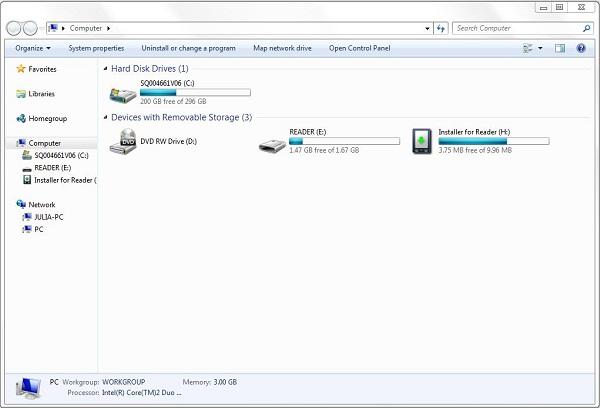 Figure 4: Sony Reader Connected
Figure 4: Sony Reader Connected