Windows Server 2008 R2 Unleashed (122 page)
Read Windows Server 2008 R2 Unleashed Online
Authors: Noel Morimoto
Windows Update, while an OU representing a branch office in the domain can have a
GPO linked that enables the branch office desktop administrators security group to run
Windows Update.
ptg
GPO links inherited from parent containers are processed before GPO links at the
container itself, and the last applied policy setting value is the resulting value, if multiple
GPOs have the same configured setting with different values. This Group Policy inheri-
tance is also known as GPO precedence and is shown in Figure 19.6.
19
FIGURE 19.6
Examining Group Policy precedence.
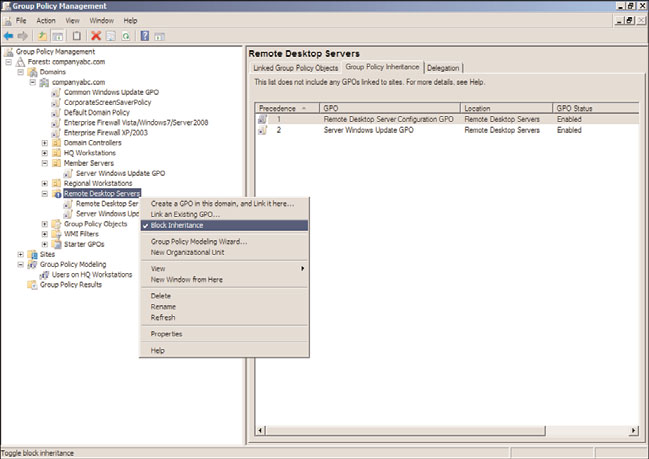
598
CHAPTER 19
Windows Server 2008 R2 Group Policies and Policy Management
Group Policy Block Inheritance
Just as GPOs can be inherited, Active Directory also provides the option to block inheri-
tance, as shown in Figure 19.7, of all GPOs from parent containers. This is actually an
option applied to an Active Directory domain or organizational unit within the Group
Policy Management Console and not on a GPO. This option can be useful if the
container contains users and/or computer objects that are very security sensitive or busi-
ness critical. As an example of this option in use, an OU can be created to contain the
Remote Desktop Services host systems, which would not function correctly if domain-
level GPOs were applied. The OU can be configured to block inheritance to ensure that
only the policies linked to the particular OU were applied. If GPOs need to be applied to
this container, links would need to be created at that particular container level, or the
GPO link from the parent container would need to be enforced, which would override
the block inheritance setting.
ptg
FIGURE 19.7
Blocking GPO inheritance.
Group Policy Order of Processing
GPOs can be linked at many different levels and in many Active Directory infrastructures;
multiple GPOs are linked at the same OU or domain level. This is a very common practice
because this particular configuration follows a GPO best-practice recommendation,
included in a later section in this chapter, of creating separate GPOs for a particular set of
functions. As GPOs are processed one at a time, the GPO links are processed in a particular
order starting with GPOs inherited from parent containers followed by the order of poli-
cies that were linked to that container. The resulting impact of this processing order is
Elements of Group Policy
599
that when multiple GPOs contain the same configured setting, the last GPO applied
provides the resulting setting value. As an example of this, if two GPOs are linked at the
domain level, named GPO1 and GPO2, and GPO1 has a configured setting of “Remove
Task Manager” set to disabled and GPO2 has the same setting set to enabled, the end
result is enabled for that setting. To fully understand what the end resulting policy will be
in a container that has multiple GPOs linked and inherited, the Resultant Set of Policy
tool should be run in Planning mode from the Active Directory Users and Computers
console or Group Policy Modeling can be run from the GPMC console. Resultant Set of
Policies will provide a console showing the final applied policy settings. Group Policy
Modeling will go further and provide a report detailing which policies were applied, in
which order the policies were applied, and the resulting policy settings. The steps required
to run Group Policy Modeling are detailed in Chapter 27. One easy way to understand
this is to know that when looking at a particular Active Directory container in GPMC, the
group policy link order and the group policy precedence order are processed from the
highest number down. This means that the group policy that has a link order of 1 will
always be processed last by objects within that container.
GPO Filtering
Applying GPOs can be tricky and the design of the Active Directory forest, domains, sites,
and OU hierarchy play a major part in this. One of the most important considerations
ptg
when designing the Active Directory OU hierarchy within a domain is to understand how
the domain administrators plan to manage the domain computers and users with group
policies. Designing the Active Directory infrastructure is discussed in detail in Chapters 5
and 6, “Designing a Windows Server 2008 R2 Active Directory” and “Designing
Organizational Unit and Group Structure,” respectively.
In many cases, even with the most careful planning of the Active Directory infrastructure,
GPOs will be applied to computers and/or users that do not necessarily need the settings
contained within that GPO. To better target which computer and user objects a particular
GPO applies to, Microsoft has built in a few different mechanisms to help filter out or
include only the necessary objects to ensure that only the desired computers or users actu-
ally apply the policy. The mechanisms that control or filter how a policy will be applied
are as follows:
. GPO security filtering
19
. GPO WMI filtering
. GPO status for the Computer Configuration or User Configuration nodes
GPO Security Filtering
GPO security filtering is the “group” in Group Policy. Many administrators can get frus-
trated when having to explain the fact that Group Policy applies to computers and users
but not to groups. In fact, the GPO security filtering is where administrators can define
which users, computers, or members of security groups will actually apply the group policy.
By default, GPOs apply to the Authenticated Users security group, which includes all users
and computers in the domain. The scope of GPO application is then segmented based on
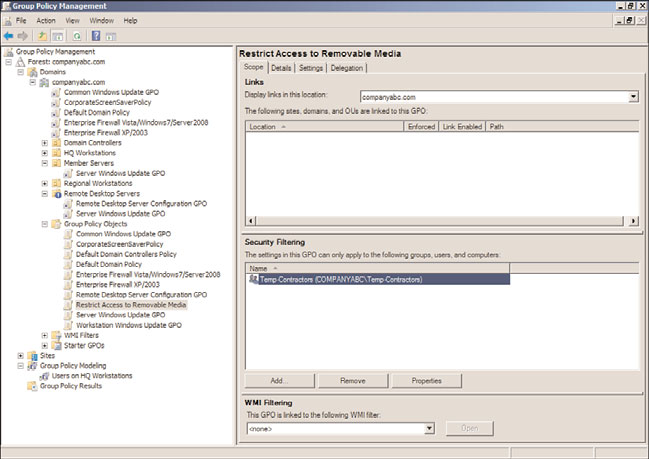
600
CHAPTER 19
Windows Server 2008 R2 Group Policies and Policy Management
the location of the Group Policy links. It can be segmented even further by removing the
Authenticated Users group from the GPO security filtering, as shown in Figure 19.8, and
replacing it with a custom security group.
ptg
FIGURE 19.8
Examining GPO security filtering.
When the security filtering of a GPO is configured to apply to a custom security group,
only the members of that group, whether users, other groups, or computer objects, will
actually apply that particular policy. Last but not least, it is most important to always keep
the group membership current; otherwise, the application of Group Policy might be
incomplete or incorrect.
GPO WMI Filtering
GPO WMI filtering is a Group Policy concept introduced in Windows XP and Windows
Server 2003. A WMI filter is a query that is processed by computer objects only and can be
used to include or exclude particular computer objects from applying a GPO that includes
the WMI filter. An example of a WMI filter could be a query that includes only computer
objects with an operating system version of “6.1*,” which includes all Windows 7 and
Windows Server 2008 R2 systems. Of course, it is important to state that WMI filters will
not be processed by legacy Windows 2000 or older systems. The security filtering must
also meet the criteria for the GPO to be processed. WMI filters work great when the Active
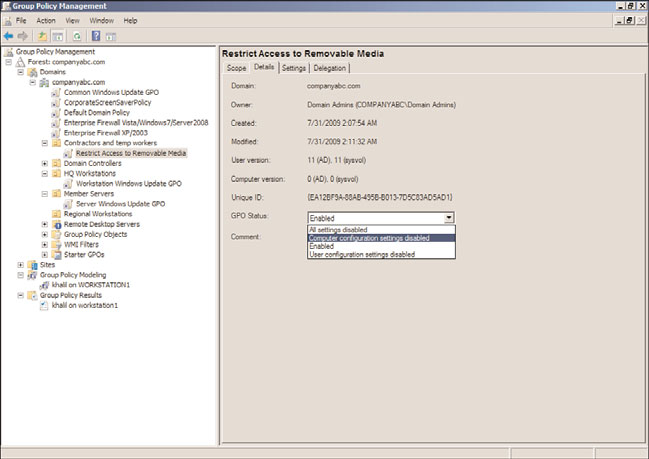
Elements of Group Policy
601
Directory hierarchy is relatively flat, but maintaining computer group membership can be
tedious. How to create WMI filters, including a few examples, is included in Chapter 27.
GPO Status
As mentioned previously in this chapter, GPOs are applied to computer and user objects.
Within a particular GPO, the settings available are segmented into two distinct nodes,
including the Computer Configuration node and the User Configuration node.
Configuring or changing the GPO status, shown in Figure 19.9, enables administrators to
change the GPO as follows:
. Enabled (Default)
. User Configuration Settings Disabled
. Computer Configuration Settings Disabled
. All Settings Disabled
This function of a GPO can be a very effective tool in troubleshooting GPOs as well as
optimizing GPO processing. As an example, if a GPO only contains configured settings in
the Computer Configuration node, if any user objects are located in containers linked to
that particular GPO, the GPO will still be processed by the user to check for any config-
ured settings. This simple check can add a few seconds to the entire GPO processing time
ptg
for that user, and if many GPOs are processed, it could increase the logon, logoff, or
refresh interval by minutes or more. As a troubleshooting tool, if a user or computer is
19
FIGURE 19.9
Examining GPO status.
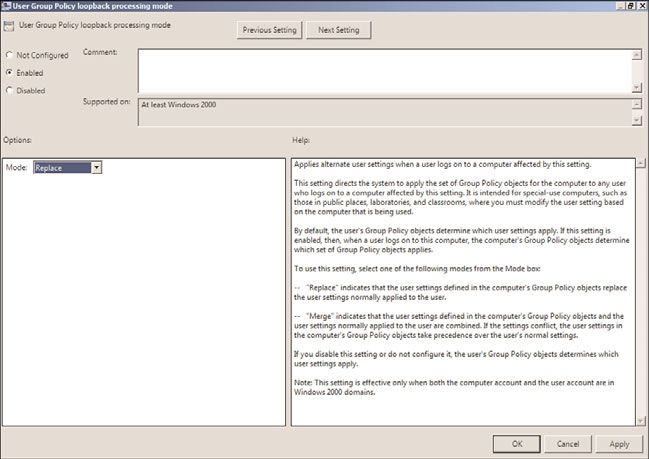
602
CHAPTER 19
Windows Server 2008 R2 Group Policies and Policy Management
not receiving the desired end result of a set of applied policies, disabling a node or the
entire policy can aid an administrator in identifying the suspect GPO causing the unde-
sired result.
Group Policy Loopback Processing
Group Policy loopback processing, shown in Figure 19.10, allows for the processing of
both the Computer Configuration and User Configuration nodes within a policy even if
the user object is not in the same container as the computer that the group policy is
linked to. As an example, this function would be useful with a Remote Desktop Session
Host deployment where you want to apply computer configuration policies to configure
the Remote Desktop server settings but you also want to control the user settings of any
user who logs on to the server, regardless of where the actual user account is stored in