Windows Server 2008 R2 Unleashed (74 page)
Read Windows Server 2008 R2 Unleashed Online
Authors: Noel Morimoto
DHCP Reservations
A DHCP reservation is a configuration on a DHCP server that will match a MAC address to
a specific IP address in the DHCP Scope Address pool. This enables DHCP administrators
to leave systems enabled for DHCP but to predefine which IP address the system will
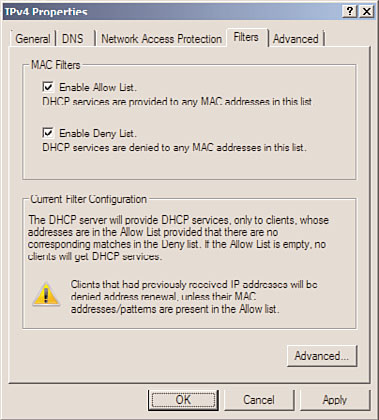
Enhancing DHCP Reliability
347
11
FIGURE 11.7
Enabled link layer filtering.
ptg
obtain when requesting an IP address from the particular DHCP scope on that server. This
is especially handy for network printers and network workstations that need to be
accessed remotely by mobile users. In many cases, setting static IP configuration on print-
ers or end-user computers can cause problems when these devices are moved to other
networks so a DHCP reservation is desirable when this device needs to be reliably
contacted when on the organization’s network. DHCP reservations can be created manu-
ally or they can be created from existing leases on the DHCP server. To create a DHCP
reservation, perform the following steps:
1. Open the DHCP console on the server to which you want to create DHCP reserva-
tions by clicking Start, All Programs, Administrative Tools, DHCP. If prompted, click
Continue to confirm the action.
2. When the DHCP console loads, expand the server to reveal the IPv4 node.
3. Expand an existing scope to reveal the Reservations node and select it to show any
existing reservations in the center or right pane.
4. Right-click the Reservations node and select New Reservation.
5. Enter a friendly name for the reservation, the specific MAC address of the network
adapter, and the desired IP address that is within the DHCP address pool range. Also
enter a description as desired and click the Add button to create the reservation.
Alternately, a reservation can be created from an existing lease by right-clicking on the
lease and selecting Add to Reservation.
348
CHAPTER 11
DHCP/WINS/Domain Controllers
NOTE
Reservations can be assigned to IP addresses within either the included or excluded
IP address ranges defined within a scope’s address pool. This is especially handy
when split scopes are used on redundant DHCP servers to ensure that a system will
get the same IP address regardless of which DHCP server handles the request for an
IP address.
Configuring Reservation-Specific DHCP Scope Options
In some networking situations, there might be a requirement to provide specific DHCP
options to a subset of devices—for example, Voice over IP phones or mobile devices.
These devices might need to be segmented for security or functionality requirements. As
an example, a network administrator might not want these devices to receive a default
router or gateway scope option setting, to block these devices from accessing the Internet
or other networks. Windows Server 2008 R2 DHCP enables administrators to configure
specific DHCP options for specific systems, but they must be configured on a DHCP
scope reservation. So, essentially, the DHCP administrator will either need to know the
MAC address of the device, or take the lease and create a reservation before specific
options can be set. Setting reservation-specific DHCP options can be created by perform-
ing the following steps:
ptg
1. Open the DHCP console on the server to which you want to define reservation-
specific DHCP options by clicking Start, All Programs, Administrative Tools, DHCP. If
prompted, click Continue to confirm the action.
2. When the DHCP console loads, expand the server to reveal the IPv4 node.
3. Expand an existing scope to reveal the Reservations node and select it to show any
existing reservations in the center or right pane.
4. Right-click an existing reservation in the center or right pane and select Configure
Options.
5. Select the desired DHCP options and configure the desired settings by checking on
the option and either entering the values or leaving the value blank. Click OK when
completed. If no options are checked, the reservation will maintain the options
defined in the scope or global DHCP server options settings.
DHCP Name Protection
Another new feature of the Windows Server 2008 R2 DHCP service is DHCP Name
Protection. DHCP Name Protection is a feature that ties in directly with DNS service to
prevent a system from registering or overwriting an existing name in the DNS zone for a
particular DNS domain. DHCP Name Protection is based on a new DNS resource record
type name DHCID. For more information on DHCID, review the RFC on DHCID. To enable
DHCP Name Protection on a Windows Server 2008 R2 system, perform the following steps:
1. Open the DHCP console on the server to which you want to enable DHCP Name
Protection by clicking Start, All Programs, Administrative Tools, DHCP. If prompted,
click Continue to confirm the action.
Enhancing DHCP Reliability
349
2. When the DHCP console loads, expand the server to reveal the IPv4 node.
3. To enable DHCP Name Protection on all IPv4 scopes, right-click the IPv4 node in the
11
tree pane and select Properties.
4. Select the DNS tab, and near the bottom of the window, click the Configure button
in the Name Protection section.
5. In the Name Protection window, check Enable Name Protection check box and click
OK.
6. Click OK again to save the settings to the IPv4 node. This will only enable Name
Protection on new scopes.
7. To enable Name Protection on existing scopes, expand the IPv4 node in the tree
pane to reveal all the IPv4 DHCP scopes.
8. Right-click the desired scope and select Properties.
9. Select the DNS tab, and near the bottom of the window, click the Configure button
in the Name Protection section.
10. In the Name Protection window, check the Enable Name Protection check box and
click OK.
11. Click OK again to save the settings to the IPv4 scope.
ptg
DHCP Network Access Protection Integration
Windows Server 2008 R2 DHCP includes support for Network Access Protection (NAP).
NAP is a service that can be implemented on a network that will define a policy that
clients must adhere to before they can be fully connected to the network. Network Access
Protection is configured within a Windows Network Policy Server, which is detailed in
Chapter 15, “Security Policies, Network Policy Server, and Network Access Protection.” To
enable DHCP Network Access Protection Integration on a Windows Server 2008 R2 DHCP
server, perform the following steps:
1. Open the DHCP console on the server to which you want to enable DHCP Network
Access Protection by clicking Start, All Programs, Administrative Tools, DHCP. If
prompted, click Continue to confirm the action.
2. When the DHCP console loads, expand the server to reveal the IPv4 node.
3. Right-click the IPv4 node and select Properties.
4. Select the Network Access Protection tab and click the Enable on All Scopes button.
5. Click Yes to confirm that the Network Access Protection settings will be overwritten
on all existing scopes.
6. In the lower section of the IPv4 Network Access Protection page, select the option
button that is appropriate to determine the action the DHCP server will perform
when a Network Policy Server is unreachable, such as Restricted Access, and click OK
to save the settings.
7. If Network Access Protection will only be enabled on a single IPv4 scope, right-click
the desired scope and select Properties.
350
CHAPTER 11
DHCP/WINS/Domain Controllers
8. In the Scope Properties window, select the Network Access Protection tab and click
the Enable for This Scope option button. If necessary, specify the NAP profile that
will be used, if the default profile will not be used. Click OK to complete this task.
Access DHCP Activity Logs
Windows Server 2008 R2 DHCP service includes much more logging than in previous
versions. All configuration changes to a DHCP server will be logged on the system’s event
logs, under the DHCP logs. Also, there is a new DHCP activity log that is stored in the
%systemroot%\system32\DHCP folder by default. This location can be changed on a
scope-by-scope basis by configuring the audit log file path location from the protocol
Properties Advanced page of the desired protocol (IPv4 or IPv6). One log will be created
for each day of the week and will be named DhcpSrvLog-Mon.log for Monday for IPv4
activity and DhcpV6SrvLog-Mon.log for IPv6 activity. This log can be accessed on the
local DHCP server by opening the desired file with Notepad, although the Microsoft
DHCP Server team has created a DHCP Server Events Tool MMC snap-in, which can be
downloaded and installed, that will allow for simple and quick review of the DHCP activ-
ity logs. For more information on this tool and to locate the download, review the infor-
mation located on the DHCP Server team site at http://blogs.technet.com/teamdhcp. To
access the DHCP event logs, open the Event Viewer from the Administrative Tools menu,
expand Applications and Services Logs, expand Microsoft, expand Windows, and select
ptg
the DHCP-Server node. Within this folder is the FilterNotifications log, which logs entries
for any action that was taken, based on an enabled link layer filter. The other log in the
DHCP-Server node is the operational log, which logs any and all changes to the DHCP
configuration of the server.
Implementing Redundant DHCP Services
The previous sections of this chapter detailed features that provide Windows Server 2008
R2 DHCP administrators with the ability to gain tighter control over DHCP address
resources and DHCP client configurations, as well as tighter monitoring through increased
logging. The next few sections of this chapter present some important information for
DHCP administrators to consider when deploying DHCP services when a redundant
configuration is required.
DHCP administrators who recognize the need to provide redundancy for DHCP have been
challenged for many years and have had to implement manual configurations to provide
any level of redundancy. Many of these implementations lacked certain functionality and
required network resources that were not always readily available, such as a suitable
second server to deploy DHCP services on. DHCP services redundancy can be achieved by
either deploying multiple DHCP servers running overlapping or split scopes or by deploy-
ing clustered DHCP services. Many organizations do not have the administrative support
Implementing Redundant DHCP Services
351
or budget to deploy clustered DHCP services, so the more common approach to providing
DHCP redundancy is to deploy multiple DHCP servers running split scopes.
11
DHCP Split Scope
A DHCP scope is primarily defined by an address pool that contains the IP addresses that
will be made available to DHCP clients. Within a scope, there is usually an included and
excluded IP address list as well as DHCP scope options, such as default gateway and DNS
server options, which will be delivered to clients receiving a DHCP IP address lease. A
scope also contains IP address reservations and other general scope properties that enable
administrators to define how the DHCP server will deal with Dynamic DNS registration
for DHCP leases, audit log path settings, Name Protection settings, and much more. When
redundancy is required for DHCP services, and deploying DHCP services on a cluster is
not a viable option, DHCP administrators will deploy multiple DHCP servers set up in a
split-scope configuration.
A DHCP split scope is a range of IP addresses available for DHCP IP address leases that are
logically split between two or more DHCP servers. The IP address pool is the same on both
servers, and the defining configuration for a split scope is the excluded IP range. For
example, suppose a DHCP administrator was given an address pool of 192.168.1.1 to
192.168.1.254. On a split-scope configuration, both DHCP servers would have this range
ptg
defined in the scope, but on the first DHCP server, there would be an excluded address
range of 192.168.1.1 to 192.168.1.100; this means that the first DHCP server would lease
addresses 192.168.1.101 to 192.168.1.254. The second DHCP server would also have